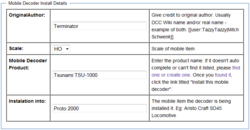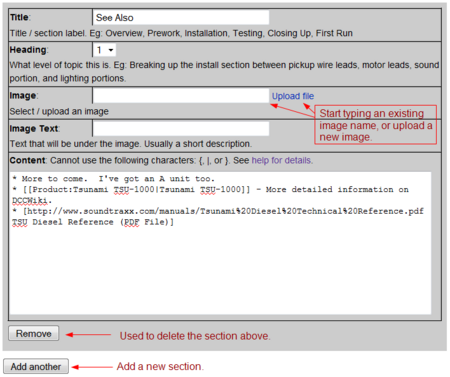DCCWiki:Help creating mobile decoder installs
Decoder installs are key to getting your DCC system up and running. Without decoders installed, you don't benefit from a DCC-enabled system.
Overview
Writing up decoder installs has never been easier. With the new form-based decoder install feature, you can upload images and write up articles in no time. Also, for more advanced editing, there is also the ability to edit the article source directly.
Editing with form
The form-based editing allows you to quickly upload new images, and attach them to a particular section of your article. It also takes care of most the wiki formatting for the headers, image insertions, etc.
- To edit an existing article with the form-based method, simply find the article and click on "edit this page".
- To create a new article, simply visit the decoder installs page, follow the prompts there.
The following sections outline how to use the form.
Decoder install details
The Multifunction Decoder Install Details portion of the form just prompts for basic details about the decoder installation:
- Original Author
- The person who started and contributed the majority of the content to this article. Although due to the nature of the wiki other users are welcome to improve/correct any article.
- The typical content entered here should be in the form of: [[User:WikiUser|Real Name]]
- Scale
- Select which scale this decoder is being installed into.
- Multifunction Decoder Product
- The model number of the decoder being installed. Simply start typing the name of the decoder and it should auto-complete based on the existing database of decoders.
- If the auto complete' does not work, please ensure the Multifunction decoder exisits first.
- If you can't find the decoder', please create one first so that it will be properly linked.
- Installation into
- The rolling stock that this Multifunction decoder is being installed into. For example "Aristro-craft SD45" or "Athearn AC4400 Kansas City Southern"
Article sections
Article sections are the heart of a Multifunction decoder install. This is where you can upload and link images to an article as well as enter text for the actual article itself. At first, it may be intimidating but once you get the hang of this, it's much easier than using wikitext itself.
To add a section, within the "Content sections" portion of the form, click on "Add Another". If you want to remove a section, click on "Remove". At this time, there is no easy way to insert a section between existing sections - but it is still possible. To insert a section between other sections, see Editing with source portion of this article.
A Multifunction decoder article is made up of many many sections. Typical layout of section headers (no need to conform, this is just a suggestion):
- Overview
- Basic Information
- Getting Started
- Installing the decoder
- Wiring
- Chassis
- Motor
- Lighting
- Sound
- Mounting
- The Baffle
- Baffle Assembly
- Completed Baffle
- Mounting
- Check your work
- Testing
- Test Track
- Main Track
- Closing it up
- See Also
Splitting up sections also allows you to use more images. Only one image per section is possible.
Title
The title portion could be thought of as the Section Header, such as "Overview" or "Testing".
Heading
This could also be called "heading level" or "sub-section level". The higher the number, the lower down in a hierarchy the section becomes.
Referencing the example layout above to demonstrate this, the section titled "Sound" would be a level "1", or primary level. "Mounting" would be a level "2", and "The Baffle" would be "3".
Image
If an image you would like to use already exists, you can either past that image name in here, or just typing and the system will try to find it for you. Otherwise, you can upload a new image and it will be inserted into this section for you.
Image Text
This could also be called "Image Caption". This is what will be placed under the image thumbnail in the article.
Content
The text of the section gets entered here. Please avoid the use of {, |, or } These characters will break the display.
(More on what to do if you want these characters later.)
Editing with source
Generally speaking, you should never edit the source of a Multifunction decoder install directly. The source is very complex and intricate and can easily break the display of the page. However, there are times when it's necessary in order to fix a problem, such as a rogue {, |, or } that was accidentally placed in the content of an article.
Inserting Sections
The primary reason for editing the source directly would be to insert a new section between existing sections. To do this, click on "edit source".
1) Look for the Content section you want to insert a new section above. A content section looks like this:
{{Content Section
|Title=Installing the decoder
|Heading=2
|Content=Place the decoder on top of the weight. Position it so...(snipped)
}}
2) Now, insert this blank section just above it on a new line:
{{Content Section
|Title=CHANGE THIS TITLE
|Heading=1
|Content=ENTER CONTENT
}}
3) "Save page" to save the new insert. Now, you can go back and edit with a form to change the content how you want it to look. You can also upload an image if desired. Don't forget to change the heading.