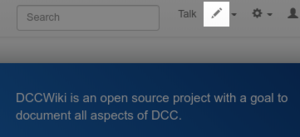Help:How to edit a page
| ||||||||
It's very easy to edit the contents of a wiki:
- Click the icon at the top left of any page.
- Make changes to the text.
- Enter notes about what you changed.
- Click the "Save page" button.
- Simple as that!
Editing rules, conventions, and formatting
Related
The number one rule of wiki editing is to be be bold. Go ahead - make changes, you can't break it. Other people can correct any mistakes you make, so have confidence, and give it a try! There are all kinds of editing conventions, rules, and philosophies for the editing of wiki pages, but the be bold rule is the most important of these!
An edit can contribute whole new paragraphs or pages of information, or it can be as simple as fixing a typo or a spelling mistake. In general, try to add or edit text so that it is clear and concise. Most importantly, make sure you are always aiming to do something which improves the contents of the wiki.
When you need to use some type of formatting, such as for new headings or bolding of text, you do this using wiki syntax or the buttons in the edit toolbar above the editing zone. See Help:Formatting for some of the common types of formatting used.
Don't "sign" edits you make to regular articles (the software keeps track of who makes every change). That is, there's no need to put your name anywhere within the article as anyone who wants to determine who made the edits can simply view the page history.
Edit summary
Before you save a change, you can enter a short note (must be shorter than 500 characters) in the "Edit Summary" box describing your changes. Don't worry too much about this, or spend too much time thinking about it: just put in a short description of what you just changed. For example, you might say "fixed typo" or "added more information about sunflowers".
This summary gets stored alongside your edit, and allows people to track changes in the wiki more effectively.
Preview
It's a good idea to use the "Show preview" button to see what your change will look like, before you save it. This is also related to tracking changes because every time you save, this is displayed to others as a separate change. This isn't something to worry about too much, but it's good to get into the habit of eliminating mistakes in your own work, by using a preview before saving, rather than saving, then having to do another edit just to make one or more minor corrections.
Show changes
Another option is the "Show changes" button which allows you to see the differences between the current version and the edited version.
Major edits
All editors are encouraged to be bold, but there are several things that a user can do to ensure that major edits are performed smoothly. Before engaging in a major edit, consider discussing proposed changes on the article discussion/talk page. During the edit, if doing so over an extended period of time, the {{inuse}} tag can reduce the likelihood of an edit conflict. Once the edit has been completed, the inclusion of an edit summary will assist in documenting the changes. These steps will all help to ensure that major edits are well received by the DCCWiki community.
Hiding the edit links
Insert __NOEDITSECTION__ into the document to suppress the edit links that appear next to every section header.
Controlling Table of Contents
The Tabel of Contents (TOC) will generally appear on the right side of the wiki page if there are enough page sections to do so. To force the TOC to displayed on shorter articles, place __FORCETOC__ at the top of the page. To hide the TOC, simply place {{notoc}} at the top of the page.
Protected pages
Pages that are protected cannot be edited by anyone except users of a specific group. Protected pages will instead display "View source" instead of edit. In that case, to edit a protected page, contact a user who has permission to edit the page. The default protection levels are as follows:
- None (allow all users)
- Autoconfirmed (prevent edits by new and unregistered users)
- Sysop (prevent edits by all users except administrators)
Other types of editing
With wiki edits you can start a new page, move (or rename) a page, or even delete a page:
- Help:Starting a new page
- Help:Moving a page
- Help:Deletion and undeletion
- Help:Rename of move a page
- Help:Naming standards
Remember you should always aim to improve the overall contents of the wiki with your edits.
Discussion
Every article has its own "talk page" where you can ask questions, make suggestions, or discuss corrections. See Help:Talk pages.